![]() A lot of connection problems of all kinds will raise if you are using a firewall that does not allow Windows Live Messenger to connect to the MSN servers. Here are some key tips on which communication needs to be allowed and white-listed so that Messenger can sign in properly.
A lot of connection problems of all kinds will raise if you are using a firewall that does not allow Windows Live Messenger to connect to the MSN servers. Here are some key tips on which communication needs to be allowed and white-listed so that Messenger can sign in properly.
The following ports are used by Messenger:
- TCP 443
- TCP 1863
- TCP 80.
There are two kinds of firewalls:
- software firewalls, like Windows Firewall, and
- hardware firewalls. If you are using a router to connect to the web, it has probably such a firewall.
Configuring Windows Firewall for Messenger
- Click Start, Control Panel.
- Choose Windows Firewall.
 If you are using Windows Vista or Windows 7, click the link Allow a program or feature through Windows Firewall.
If you are using Windows Vista or Windows 7, click the link Allow a program or feature through Windows Firewall. - In the appearing Windows Firewall dialog, switch to the Exceptions tab. If you are using Windows 7, click the button Change settings.
- Now add an exception for the following file:
C:Program FilesWindows LiveMessengermsnmsgr.exe
If you are using a 64-bit version of Windows, the path starts with C:Program Files (x86).
If these steps do not fix your problem, Internet Explorer Offline mode might be the bad guy. In my next post, I will show you how to fix this issue.
Questions? Need more support? Contact http://support.live.com/ and the team will be glad to help you out.
Source: http://messengermaximal.spaces.live.com/Blog/cns!40F43EC9BA81D814!5382.entry

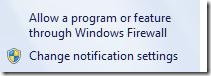 If you are using Windows Vista or Windows 7, click the link Allow a program or feature through Windows Firewall.
If you are using Windows Vista or Windows 7, click the link Allow a program or feature through Windows Firewall.