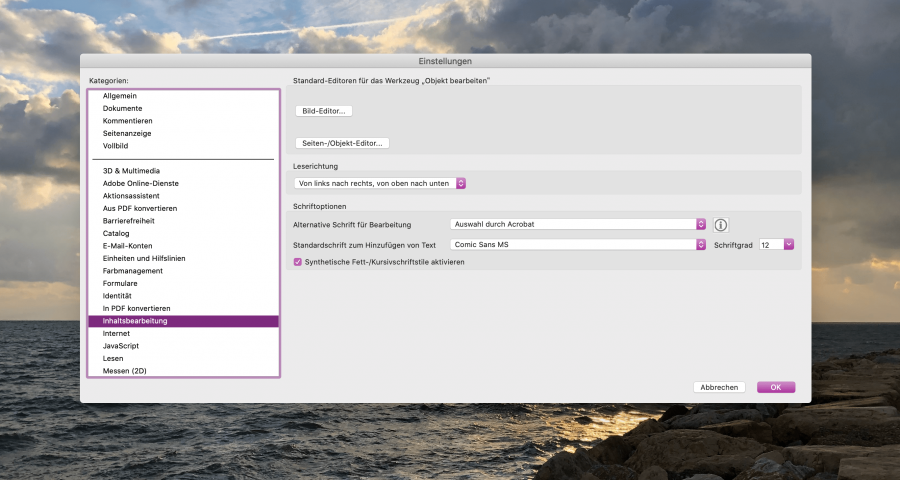PDF files are an easy way to distribute print content over the web. Sometimes, printing and viewing PDF docs isn’t enough though. With Acrobat, I can add text to existing PDFs with ease. But it’s annoying that the default font never seems to match what I want it to look like.
Fortunately, I recently found out how to manually define my desired default font for adding text to PDF documents. So I thought I’d share it with you for when you run into the same issue:
- Open Acrobat (and I’m talking about the Creative Cloud version, not the free Acrobat Reader).
- In the menu bar, click Acrobat Pro DC • Preferences (macOS) or Edit • Preferences (Windows).
- Navigate to the Content Editing section on the left.
- On the right, you can choose two separate fonts for editing existing text and for adding new text. To do so, open the respective drop-down and select the font you’d like to use.
- For new text boxes, you can also select the font size.
- Save your changes by clicking OK.
That’s it! Acrobat will respect your settings for all PDF doc editing operations from now on.