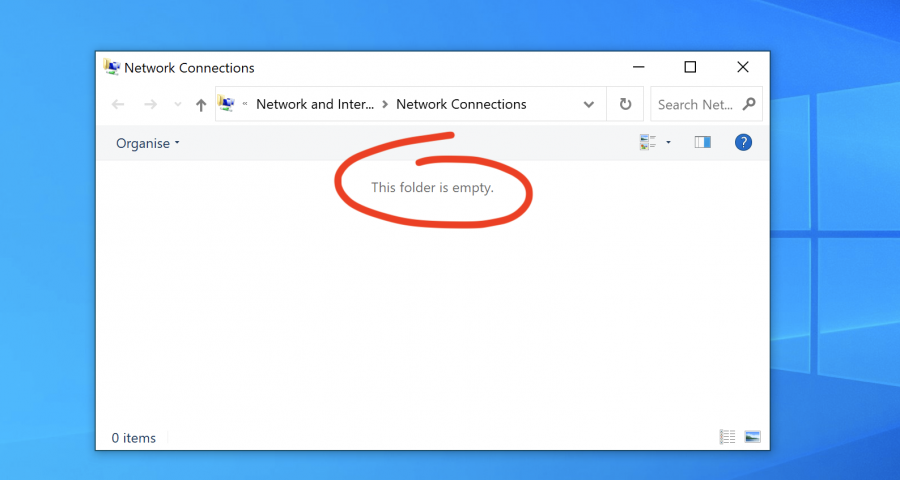Imagine you starting your computer one day to open a website—but it just won’t work. There is no network connection. Drivers? Cable? Internet provider? Might be the culprits, but here’s another possibility to check.
The other day, a friend of mine tried to call me. He’d usually text instead of calling, so it meant something was wrong. When I saw the missed call and called back, he described a big problem: His computer could no longer open any websites. So… I decided to help him. First, the usual culprits were checked:
- IP configuration was correct
- Drivers were updated
- Cable was not plugged out and not broken
- Internet was working for my friend’s phone on the same WiFi
No network connections visible
Then I took a look in the Network adapters section (press Win+R, enter ncpa.cpl). And voilà—this was empty, no Ethernet nor WiFi adapter visible. Suspicious.
The solution: Dozens of disabled services
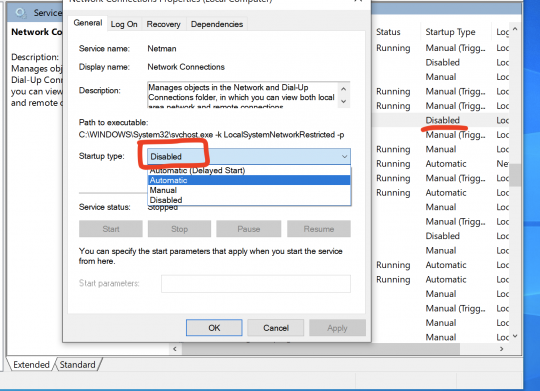
I was about to give up when we finally checked the Services list. These are background programs run by Windows. Here’s the full steps to get this fixed:
- Press Win+R, enter services.msc and confirm with OK.
- In the appearing list, check for any services, particularly with “Network” in their name, that are set to Disabled.
- Double-click them, and set them to Automatic.
- You may need to repeat this for any services that deal with networking and are disabled.
- After you’ve reached the end of the service list, reboot the computer.
Hopefully you’ll have proper network connectivity again now. Oh, and: I can’t tell you why this happened or what/who set these essential Windows networking services to be disabled. But after all, re-enabling them fixed the issue!