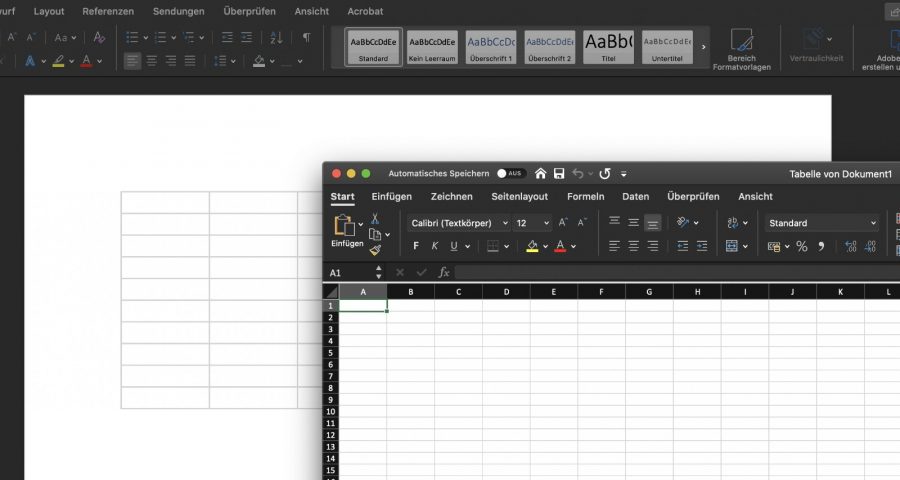I know, you all Excel in using Word and writing documents. However, sometimes a teenage featured Word table is just not enough for all your advanced needs. That’s when you grab a up of coffee and just wish you had used Excel from the start.
Fortunately, you can indeed use full-fledged Microsoft Excel spreadsheets right from your stylish Word document. Didn’t know that? And I’m not talking about taking a screenshot and pasting that – what I am describing here will allow you to embed an editable Excel sheet inside your document.

Ready? Good, let’s take a look at the single steps, and I promise they’re not many:
- Open your existing Word doc, or create a new one. I’m 100% sure you know how to do that.
- Point your text cursor to the exact location where you want to paste your Excel table.
- On the ribbon menu, switch to the Insert tab.
- Now, grab your glasses and find the Object button on the far right end. You will see the button names when you hover them with your mouse cursor.
- You want to create an empty table? Select Microsoft Excel spreadsheet and click OK.
Would like to use an existing .xlsx file? No problem, click the From File… button instead, then pick the Excel file from your disk. - A few seconds later, you’ll see Excel launching in front of your Word doc. You can use all formulas and functions that you’re used to in Excel. When you’re done, close the window (macOS), or click on the Word document’s page frame (Windows).
Et voilà! You’re officially super powering your Word and are sure to see your colleagues with their eyes wide open.