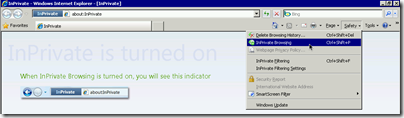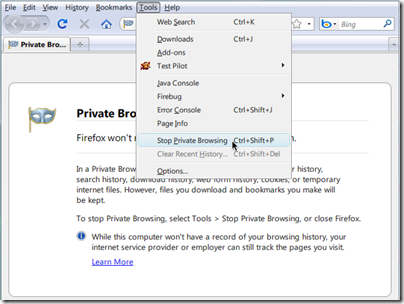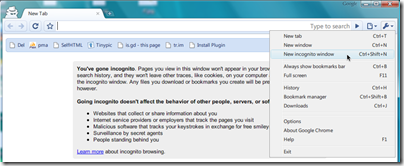When it’s all about your own computer, things are normally not that important. But when you are abroad, for example using the Web on your friend’s computer or in a public school or library, you should be concerned about the security and privacy of your data. Especially when you want or have to sign in to your Windows Live (or even any other) site and thus enter credentials into a browser, you should minimize the chance that somebody else can take over your session after you leave.
When it’s all about your own computer, things are normally not that important. But when you are abroad, for example using the Web on your friend’s computer or in a public school or library, you should be concerned about the security and privacy of your data. Especially when you want or have to sign in to your Windows Live (or even any other) site and thus enter credentials into a browser, you should minimize the chance that somebody else can take over your session after you leave.
InPrivate, Private Browsing, Incognito
Almost all modern browsers help you to protect your identity abroad: They have private modes integrated that are easy to enable and that don’t store any browsing history nor cookies on the computer after you close your session.
- Open your favorite browser, or the one that you are using on the foreign computer.
- Enable the private mode, as described below.
- Surf.
- Close the browser window when you are done. This is important!
- Your cookies and session data are then deleted, including your Windows Live ID login information, if you have signed in to Windows Live in your private browsing session.
No fear anymore!
Here is how to enable the private mode in Internet Explorer, Firefox, Chrome and Safari:
Internet Explorer
Click Safety, InPrivate Browsing.
Mozilla Firefox
Click Tools, Start Private Browsing.
Google Chrome
Click Tools, New incognito window.
Apple Safari
Click Tools, Private surfing.