When I recently tried to save my chat logs somewhere in the Cloud, I failed using SkyDrive; I simply couldn’t mount it as virtual drive in Windows. (Yes, I know about Gladinet; it’s crashing often and slow.) Thus, I had a try with Live Mesh. After some initial problems with Mesh thinking that it should solve conflicts by deleting some logs (I got quite angry about that), I got it working. Here is how I did it.
- I started with signing in to Live Mesh and testing if my account is still active.
- I had also installed the Live Mesh Windows client (XP/Vista 32-bit, Vista 64-bit, Mac Tech Preview: visit with your Mac) earlier.
- I went to the folder where Chat Logs are stored. If you are using Messenger’s own chat logging, this should be “My DocumentsMy Received FilesyournicknameYOURIDHistory”; if you’re using Messenger Plus! logging like me, it’s “My DocumentsMy Chat Logs”.
- Create a backup of the folder! I might avoid heart attacks if Live Mesh behaves unexpectedly.
- Given that the Live Mesh client is running and signed in, right-click the folder and choose “Add folder to Live Mesh…”.
- Confirm the new Mesh folder and wait for the logs to get uploaded – that’s it!
- You should now see the Logs folder within your Live Mesh Desktop.
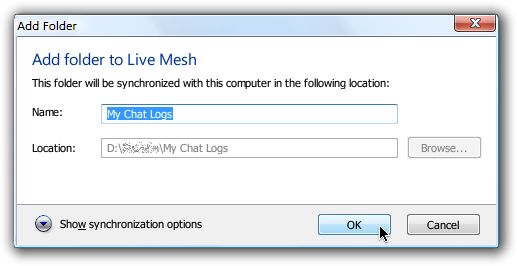

Not a amazing discovery 😛 but after seeing all the bad times you had through Twitter jajajaja… this is just great 😉
Would this work to try and synchronise two lots of logs, eg Home and Work?
If you chat with Guy1 at home, and the log guy1@live.com.htm syncs to Mesh, it will replace the old log on your work-PC. If you chatted with Guy1 at work as well in the meantime, Live Mesh will show an “Unresolved Conflict”, letting you decide whether to overwrite the work-log, overwrite the home-log, or rename one of them to ” (2)”.