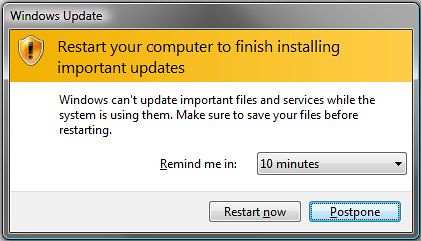You are using installing updates for Windows 7, and Windows always asks you to reboot your computer afterward? Normally you can only delay the prompt by four hours or shorter. However, you can turn off the repeated reboot prompt.
This way, Windows does not continue to ask when you want to reboot your computer. This is how it works:
- Press the keyboard shortcut
Win+R. - Enter the following command:
gpedit.msc, and press OK. The editor for local group policies appears. - Switch to the folder Local Computer Policy > Computer configuration > Administrative template > Windows components > Windows Update.
- In the right window, double click Re-prompt for restart with scheduled installations, select the Disabled setting, and confirm by clicking OK.
- Windows will no longer annoy you with repeated reboot prompts after installing Windows updates.