Maybe you are one of those people who like the Windows Vista Aero theme. I admit, I am also one of them… However, what I found annoying is that the frames of the windows are rather wide. Let’s have a look at an example. Click Start, and type “calc” into the search bar. Then press Enter. What you get is something like this:
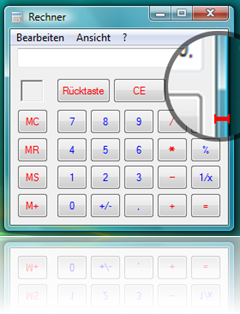
But there is a good message as well: you can get rid of those thick window frames. Know how? Let’s see.
- Right-click your Desktop wallpaper, and choose Personalize.
- In the opening window, click the item Windows Color And Appearance.
- At the bottom, there is a link named Open Windows Classic Appearance Properties. Click it.
- Next, press the button Advanced.
- Open the dropdown next to Item, and select Border Padding.
- Now, in the Size field, enter whatever you want to, while 4 is the default value.
0 will shrink the frames to their minimum. - Press OK twice, and close the Control Panel window. You’re done!
If you chose to disable those borders completely, this is what you should see now:
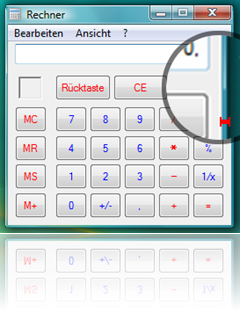

cool! very useful, thx.