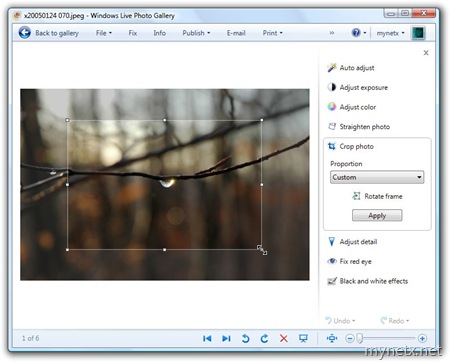Sometimes you see waste bins next to the most interesting sightseeing highlights when you look through your vacation photos, or just a certain area within a photo is interesting. Use the Crop feature in Windows Live Photo Gallery to optimize the photo to suit your wishes.
Sometimes you see waste bins next to the most interesting sightseeing highlights when you look through your vacation photos, or just a certain area within a photo is interesting. Use the Crop feature in Windows Live Photo Gallery to optimize the photo to suit your wishes.
- Open the photo you want to edit by double clicking on it.
- Choose the Fix menu by clicking on its toolbar item.
- Click Crop photo.
- Do one or more of the following steps:
- Choose a proportion from the corresponding drop-down menu to change the photo size accordingly. The predefined sizes are best for cropping your photo so that it fits on the paper when you print it, and no edges are cut.
- If you want to set your own size, click Custom in the Proportions drop-down. Then, drag the edges of the cropping frame until the photo has the size you want.
- If you change the size of a predefined proportion, the ratio is preserved.
- Click Rotate frame to swap the horizontal and vertical measures for your crop.
- Click Apply.
Source: http://windowsliveblog.spaces.live.com/blog/cns!720E46AE746458F7!5771.entry