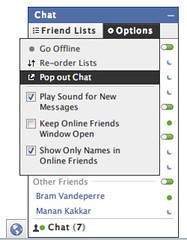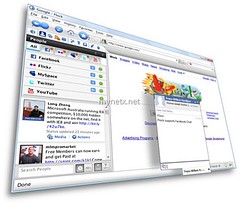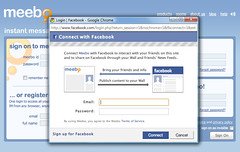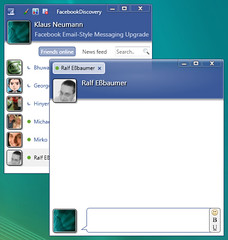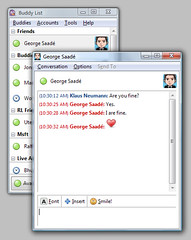When Facebook originally introduced its chat service, users were not happy with the closedness of the network. However, connecting has always been possible from your desktop. Opening Chat in its own browser window has worked already since Facebook Chat’s launch.
It didn’t take long until savvy programmers found out how to connect to Facebook Chat remotely. I must admit, I was doing this as well. And what I saw was somewhat easy, as there is no binary protocol involved; everything is sent via plain JSON messages using persistent HTTP connections.
One of the first desktop applications featuring full support for Facebook Chat was Flock, the so-called social browser. However, there still wasn’t any official API for connecting. The Web messenger service meebo also added preliminary support for Facebook Chat, but on demand of Facebook they had to take it down. This was when Facebook introduced the ability to use Facebook Chat via Facebook Connect, and meebo launched this as Alpha partner. Even today, Facebook Connect is the preferred way of signing in for third-party apps.
fDiscovery is another inofficial client bringing the Facebook Chat experience to your desktop. Developed by MessengerDiscovery creator Matt Holwood, fDiscovery even shows you desktop notifications for events generated by your Facebook contacts.
Facebook Chat with Jabber
Since the launch of the new Home page this month, Facebook’s Instant Messaging service can be used with any desktop client. Thereby, Facebook Chat is making use of the Jabber protocol XMPP. The following clients are supported explicitly:
However, you can also connect with different chat clients. SSL encryption is not supported though. With the example of Pidgin, I’ll show you how to connect to Facebook Chat.
- If not yet done: Choose a Facebook username.
- In Pidgin, open the Accounts menu and select Manage Accounts.
- On the Basic tab, enter the following info:
- Protocol: XMPP
- Username: <Your chosen Facebook username, example: johndoe>
- Domain: chat.facebook.com
- Resource: Pidgin
- Password: <Your Facebook password, example: 1<3-f4C3800k! >
- Local alias: <Your real Facebook name, example: John Doe>
- Click the Advanced tab, then enter the following info:
- Connect port: 5222
- Connect server: chat.facebook.com
- Uncheck the Require SSL/TLS box.
More Information
- Facebook Chat, everywhere (www.facebook.com/sitetour/chat.php)
- Pidgin, the universal chat client (www.pidgin.im)